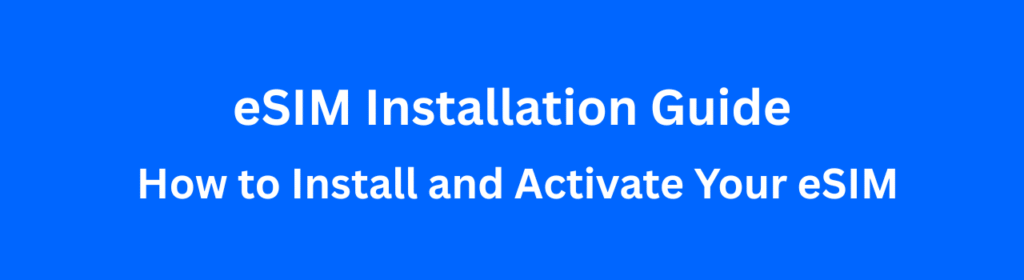
eSIM Installation Guide: Activation in 5 Minutes
Buying an eSIM is the easy part. But how do you actually install it on your phone?
Many travelers worry that the eSIM activation process is complicated, but it’s incredibly simple and fast. Whether you use an iPhone or an Android, this detailed guide will walk you through the process, ensuring you have data the moment your plane lands.
Before You Begin: The Essential Checklist
Make sure you have these three things ready:
- eSIM Compatible Phone: Your device must support eSIM functionality (most iPhones XR/XS and newer, Google Pixel 3 and newer, Samsung Galaxy S20 and newer).
- Stable Wi-Fi Connection: You need a strong internet connection (at your home or airport Wi-Fi) to download the eSIM profile.
- The Activation QR Code or Manual Code: This is the code your eSIM provider (like Airalo or Holafly or QuikSim) sends you via email after purchase.
Section 1: Installation on iPhone (iOS)
The process on iPhones is highly straightforward. Follow these steps:
- Go to Settings: Open your phone’s “Settings” app.
- Select Cellular/Mobile Data: Tap on “Cellular” or “Mobile Data” settings.
- Add eSIM: Tap “Add eSIM” or “Add Data Plan”.
- Scan the QR Code: Choose “Use QR Code.” Use your phone’s camera to scan the QR code from the email you received.
- Label the Plan: The phone will ask you to label your new plan. Label it something clear, like “UK Travel SIM”.
- Set as Secondary: Keep your new eSIM as your “Secondary” line and your original number as “Primary.”
If you can’t scan: You can select “Enter Details Manually” and copy-paste the SM-DP+ Address and Activation Code provided in the email.
Section 2: Installation on Android (Samsung/Google/etc.)
While the menu names vary slightly by manufacturer, the core steps remain the same:
- Open Settings: Go to “Settings.”
- Navigate to Connections: Tap on “Connections” or “Network & Internet.”
- Select SIM Card Manager: Go to “SIM card manager” or “Mobile network” and select “Add mobile plan.”
- Scan or Enter Code: The phone will begin scanning for networks. Select “Scan carrier QR code.” Scan the code from your email.
- Manual Entry: Use the manual entry option if you cannot scan the code.
- Confirm and Activate: Confirm the new plan and label it (e.g., “Travel Data”).
Activation Guide: Getting Data Working When You Land
The eSIM is now installed, but it won’t be active until you take this final step. Do NOT enable the eSIM until you arrive at your destination country!
- Disable Your Home SIM Data: In your phone’s Dual SIM settings, make sure your Primary (Indian) SIM’s Mobile Data is turned OFF. This prevents accidental roaming charges.
- Enable the eSIM: Go back to your Cellular/Mobile Data settings, tap on your new “UK Travel SIM” (or whatever you labeled it), and switch the line ON.
- Set Data Roaming ON: Crucially, go into the settings for your new Travel eSIM and ensure “Data Roaming” is switched ON. Since this is a foreign provider, it requires Roaming to be enabled to connect to the local towers (but it won’t charge you extra roaming fees).
- Restart (Optional): If data doesn’t connect instantly, toggle Airplane Mode ON and then OFF, or simply restart your phone.
Your data service should start instantly!
FAQs: Troubleshooting Common eSIM Problems
Q: My eSIM is installed, but I have no service.
A: First, check that Data Roaming is turned ON for the eSIM plan. Second, check that the APN settings are correct (your provider will usually include this in the email).
Q: What if I accidentally enabled my eSIM in India?
A: Don’t worry. Immediately switch the eSIM line OFF in your settings. You have only activated the line; you won’t incur charges until you connect to a foreign network.
Now that you know how easy it is to install, check out our latest comparison of Best eSIM Plan